Python
[Python] PyCharm 패키지(package) 설치하기
Let it out
2024. 2. 8. 15:03
반응형
1. 필요한 패키지 확인하기
import 하기 위한 matplotlib 라이브러리가 없다고 오류가 발생한다.
라이브러리를 추가해 보자.
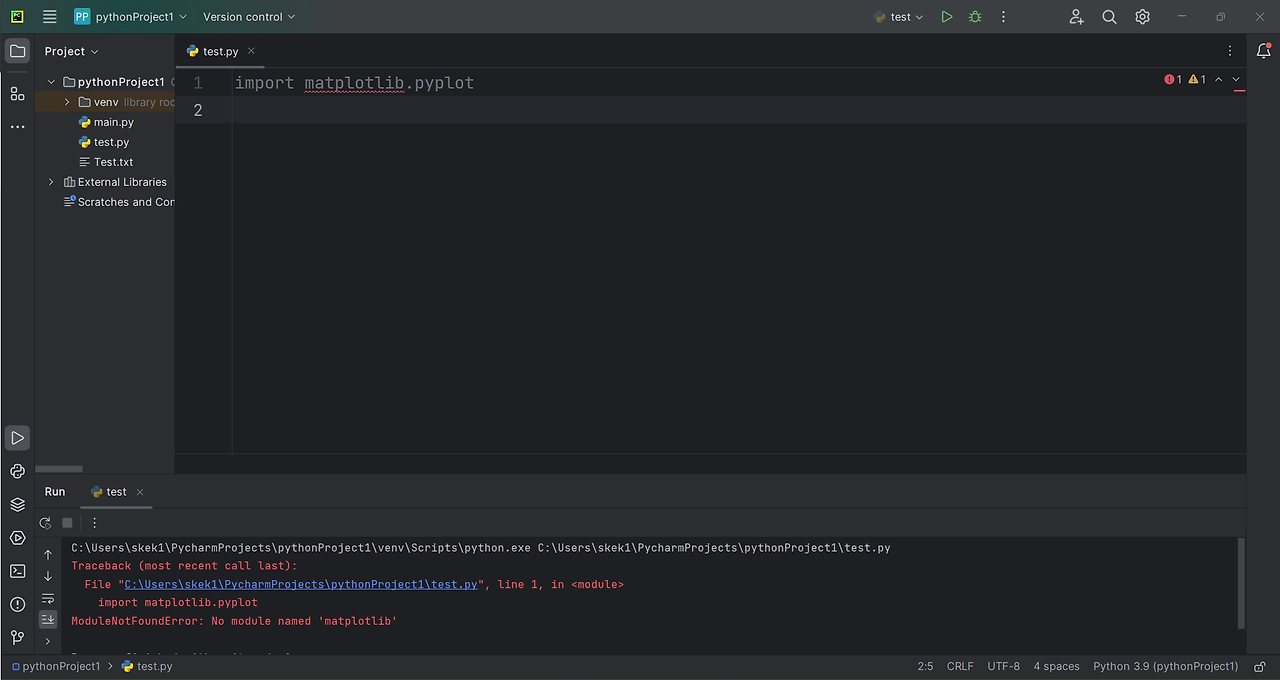
2. File -> Settings 클릭

3. 프로젝트 명 -> Python Interpreter -> ' + ' 버튼 클릭
새로운 package를 install 하기 위해서 '+' 버튼을 누른다.

4. 패키지 이름 작성 후 선택 -> Install Pakage 클릭
현재 필요한 라이브러리 matplotlib을 선택했다.
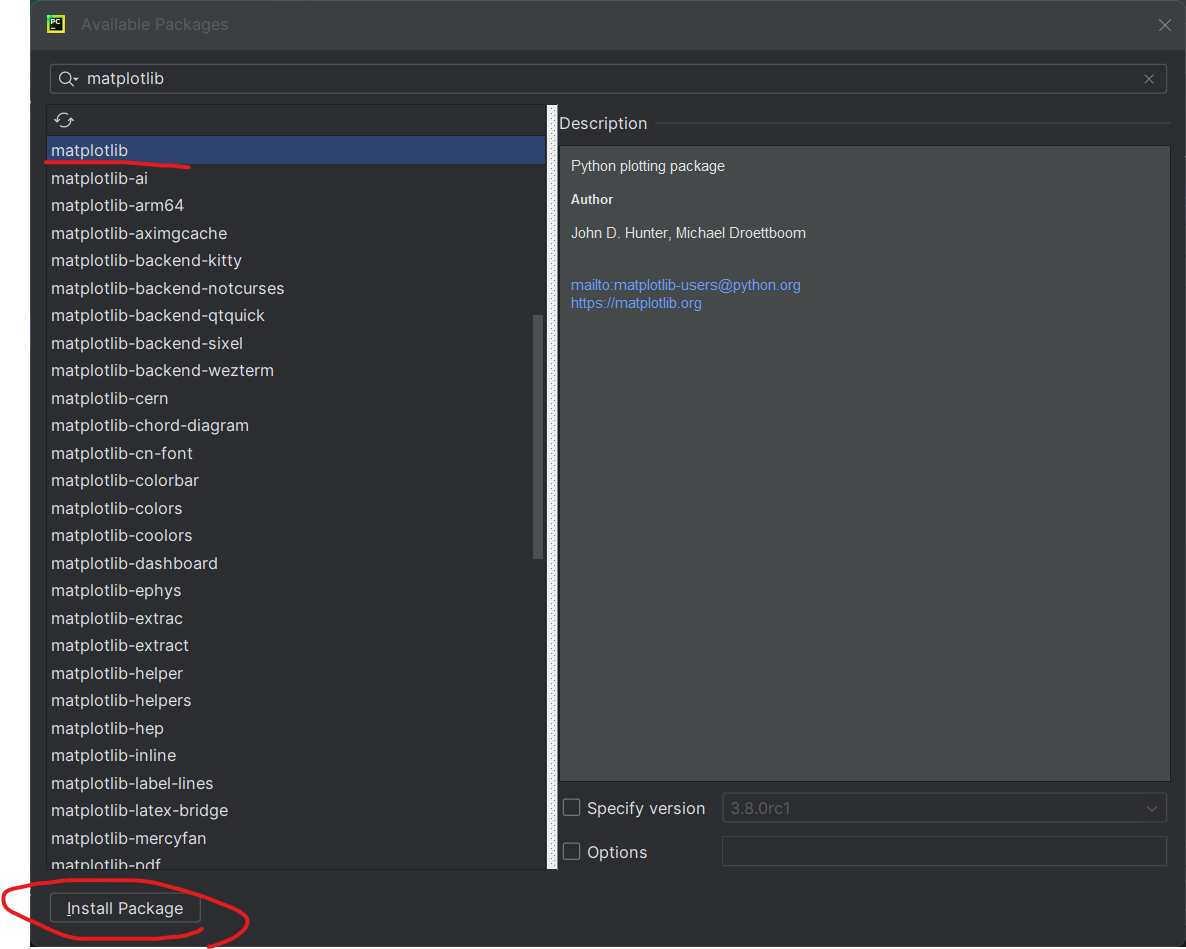
5. 설치 바 확인
Settings 창을 닫으면 파이참 우측 하단에 설치 바를 확인 할 수 있다.

6.설치 완료
프로그램을 실행하면 오류없이 정상적으로 실행된다.

반응형